Samsung Pay
Samsung Pay makes transactions easy. Just swipe up to launch the app, secure with your fingerprint, and hover over the card reader to pay.

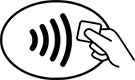
Get started
Install and open the Samsung Pay app. Touch “Add a credit card or debit card.” Add it by scanning the card or touch “Enter card manually” to enter the information. If necessary, select a method to authenticate your identity using a one-time password (OTP). Enter the OTP and touch Submit. Verification usually takes 5-10 minutes, after that you can begin using your card in Samsung Pay.
For phone verification, call 1-844-646-5465.
On your phone screen, swipe from the bottom to the top to access your payment cards. Place your finger on the home screen to verify your identity. If you are using your Samsung Pay PIN, touch PIN and enter your four-digit code. Place the back of your device against the card reader.
Make secure payments
Your payment information is not accessible without your fingerprint or Samsung Pay PIN. So your payments are always safe and secure.
Frequently asked questions
- Which devices are compatible with Samsung Pay?
-
Samsung Pay is available on Samsung's latest devices. See full list.
- Do I need to have a password lock on my Samsung Phone in order to use Samsung Pay?
-
Yes, Samsung Pay requires you to have a password lock on your phone in order to use your digital wallet.
- Do I need to be connected to the internet?
-
You do not need an internet connection for in-store contactless payments.
- Will my ATM card work for Samsung Pay?
-
No, ATMs and ATM cards are not compatible with the Samsung Pay service.
- Am I liable for fraudulent transactions?
-
No. Whether you use Samsung Pay or a physical Mastercard, you are covered with MasterCard’s Zero Liability Protection. That means we will notify you immediately if fraud is suspected on your card and that you will not be held responsible for any unauthorized transactions.
- What if my device is lost or stolen?
-
Your payment information is not accessible without your fingerprint or Samsung Pay PIN. For added security, the Samsung Find My Mobile service can remotely lock or erase your payment cards in Samsung Pay. Alternatively, you can choose to erase your entire device and/or removable storage.
When you lock Samsung Pay using Find My Mobile, all payments will be disabled on the device. For additional security, Samsung Pay will request the card issuer to suspend any transactions made from the device. If you locate your device, you can quickly unlock your cards by authenticating your identity by scanning your fingerprint or entering your Samsung Pay PIN.
- What should I do when I receive a new physical card?
-
If you have a new card, simply go through the initial set up required to add a new card to Samsung Pay.
- My physical debit card looks different than the one in my Samsung Pay Digital Wallet. Is it still the same card?
-
Yes. If you have a Packard debit card, a business debit card or an HSA debit card, your digital card will look different but it will still work the same as your physical card with the same benefits.
- How will Samsung Pay transactions appear on my statements?
-
Samsung Pay transactions will show up as mobile purchase types with the merchant listed.